The Photoshop tools can be found in the tool box on the left side of the window on a single column.
 |
| The single column tool box |
Now just incase you want double columns, all you do is click on the double pointed arrow on the top of the toolbox.
 |
| The double column tool box |
Now my personal opinion is I would go with single column so that I get more space to work with my image. :)
Alright, now you may be wondering, thats it?? these are all that Photoshop got as tools?? Then your wrong!
Additional Hidden Tools
First of all, each an every tool in Photoshop is way more powerful than you can ever imagine. Secondly, in the tool box you might have noticed this small arrow on the bottom right of certain tools such as Eraser Tool, Clone Stamp Tool etc. This is a drop down menu for more in tools in that particular category. For example,
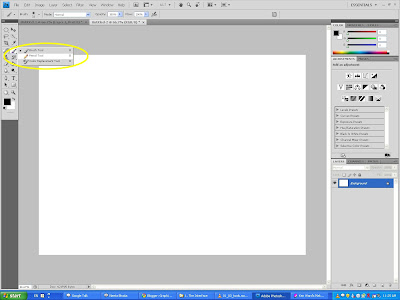 |
| The drop down tools for Brush Tool |
Of course in order to start using a tool you have to select them. Now one way is by clicking on the desired tool from the toolbox or simply by using keyboard shortcuts. You might be wondering that by the time you are gonna start memorizing all the shortcut keys, you will start having white hair ! :P Dont worry! When you drag your cursor to any of the tools and wait for a moment and you will get a notification with the name of the tool and the keyboard shortcut for that tool. Easy isn't it ? ! :)
Tool Options Reset
Now when you choose a tool always dont forget to have a look at the tool options bar which gives you specific options for a particular tool for a more efficient result. Different tools have different tool options.
 |
| The Tool Options Bar |
Now the most important thing about the tool options bar is that you should remember how to reset them back to default because at times the values or specifications get a lot messed up and you intend to forget the original. But dont worry! Its pretty simple. Whenever you select a tool, on the tool options bar the first icon on the left is the tool itself that you chose. Now right click on the arrow and you get two options, Reset Tool & Reset All Tools. If you choose Reset Tool, it will reset the active tool's default settings & if you choose the later then it will reset the default settings for all the tools :) Pretty Easy HUH ;) It will look like this,
 |
| Reset Options |
For now this is enough about the tools because if I just show you each and everything in one shot then you might get really confused. So I will teach you all the tools one by one later with context to what they can be useful for and thats the best way you will understand.
Hope I was clear enough.Any doubts please feel free to contact me :)
Have a good day !
No comments:
Post a Comment